Goals:
- Create a boxplot with an outlier based on your own data by creating a Box and Whisker plot in Excel
- Calculate Q1, Q2 (median) and Q3 by using the Excel function (command) QUANTILE.EXC
- Calculate upper and lower fence by using arithmatic functions in Excel such as +, – and *, etc.
Instructions
I) This homework is based on Lesson 5.
II) Create ONE single worksheet with the following items:
(Notice: the requirement is one worksheet. Before you upload your assignment to Canvas, make sure you delete any extra worksheets from your .xlsx file. )
- One quantitative variable
- Come up with one quantitative variable.
-
-
- DO NOT copy my example. You will NOT get any credit for this question if your example sounds too similar to mine (e.g. weights of dogs, weights of monkeys, weights of apples, etc.).
-
-
-
- Your variable has to be entirely different than mine! If you are not sure, check with me BEFORE you submit your assignment.
-
-
- 15 observations (data points). That is, you make up your own data. Make sure your variable and data make sense.
-
- Make sure you name your variables specific enough so that the readers know what you are measuring. For example, “Students” or “Weather” are NOT specific enough as quantitative variables
- Box and Whisker plot in Excel with the following:
- an upper or lower outlier
- a chart title
- a title for the y axis (including the unit of measurement)
- Calculations of the following by using QUANTILE.EXE and other arithmetic functions (see video for details):
- Q1
- Q2 (median)
- — you MUST use QUANTILE.EXC , not MEDIAN because we are learning the QUANTILE.EXC function in this assignment
- Q3
- IQR
- 1.5 * IQR
- Lower fence
- Upper fence
- Name of the worksheet
Replace the default worksheet name Sheet1 with some other name that makes sense to you.
(See Section IV below for the layout of what your worksheet should look like.)
III) Name your file extension
Make sure you save your Excel file with the extension .xlsx.
IV) The layout of your worksheet should be similar to the diagram shown in the video demonstration EXCEPT that you need to come up with 15 observations:
- Your diagram should have 15 observations
- You can choose a different design or colors as long as you have all the items mentioned above.
- Come up with your own variable and data—don’t copy from the screenshot below. Do NOT use the variable “weight” in your spreadsheet.
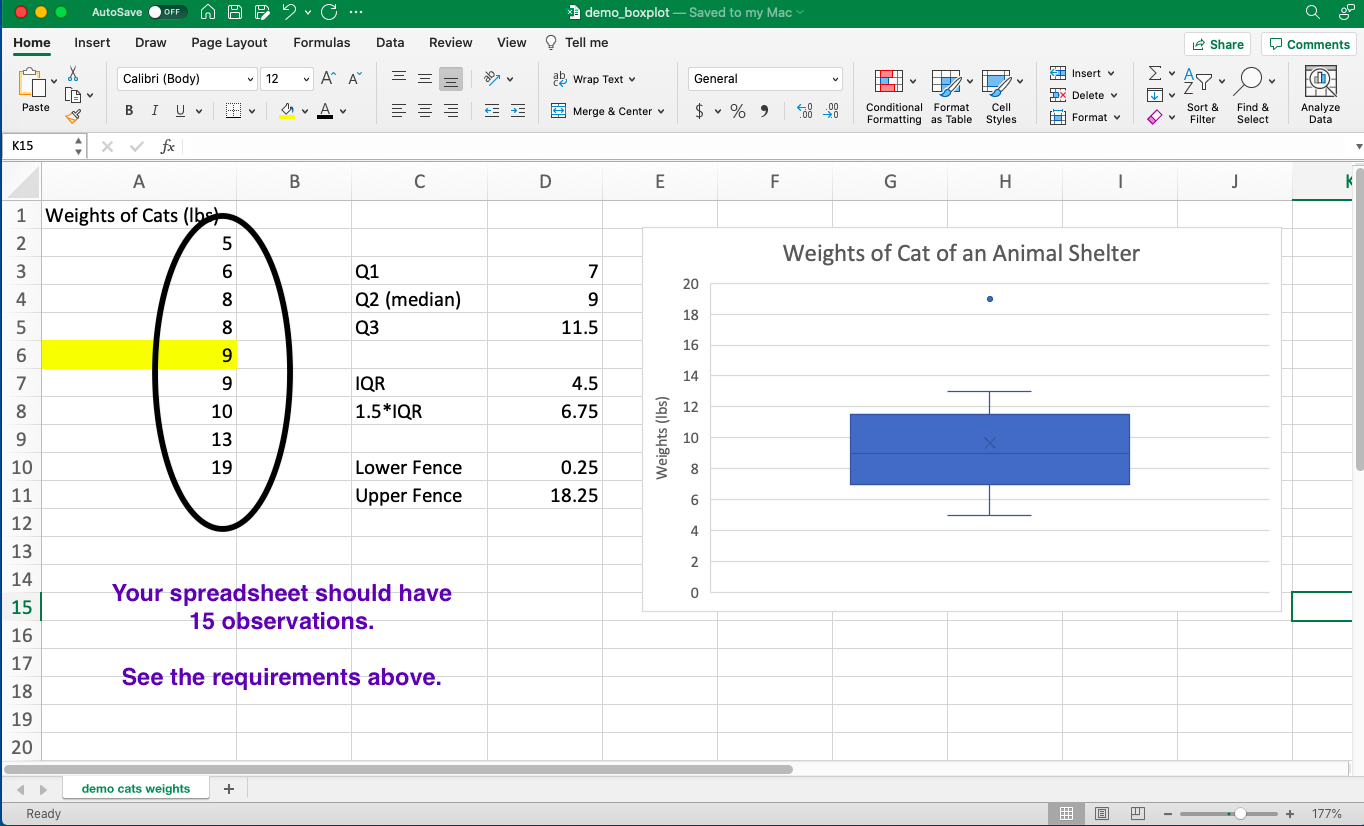
-END-